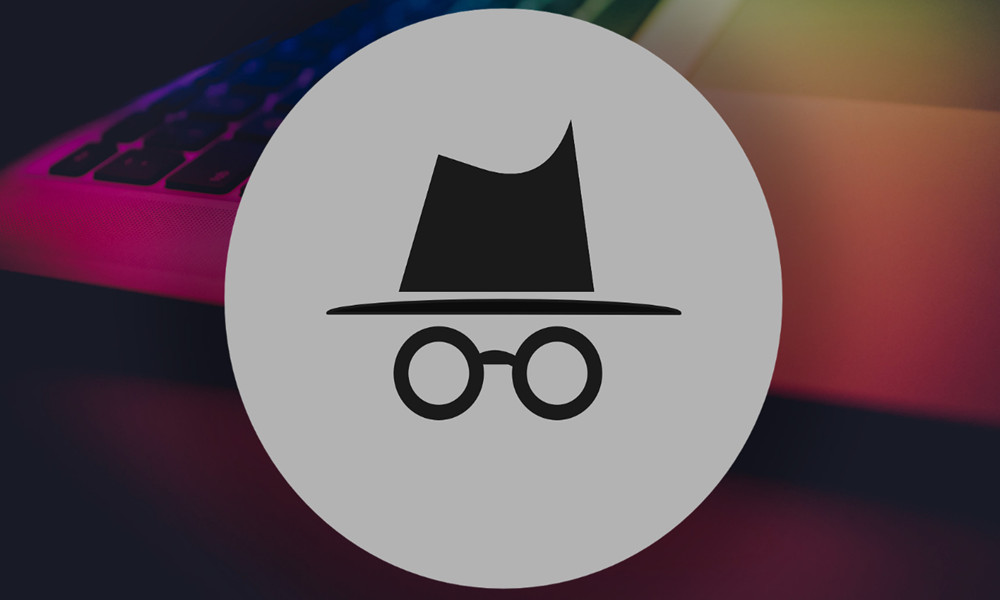Most users asks us What Does Incognito Mode Do and how it works? So here we are with the explanation guide.
Incognito mode is a privacy feature that all major web browsers offer today and that you can also see this in other browsers as “private mode” or “InPrivate”.
To understand us, incognito mode is a temporary private browsing session that does not share data with the browser, does not save information about web pages, or browsing history, web cache, passwords, information from forms, cookies or other data from websites, deleting these or other temporary files when we end the session.
What Does Incognito Mode Do & For What is used for?
Focused on safeguarding the privacy and security of the user, the main feature of this mode is that it allows web browsers not to store information about the page we are browsing. Although private browsing is not 100% guaranteed and making it clear that it is not the same as “anonymous browsing” that other tools such as TOR need, incognito mode is very useful in various scenarios such as:
Economic transactions. Purchases with credit cards and service accounts such as PayPal, administrative procedures, or others, without leaving information about them.
Access to a website with several accounts at the same time. You can use several accounts at a time, for example, you can open two Gmail accounts to check webmail, one in main and second in incognito mode.
Use of third party equipment. If you have to use the computer of a relative or friend, private browsing allows you not to leave traces of your task and not disable access to services of the owner of the equipment as usual, having to log out of their accounts to use yours.
“Pure” search engine results. Search engines like Google use your search history and other information that has been collected from you (a lot) to display personalized search results. Normally it is useful because it is based on your interests, but sometimes you may want to see the general search results that the engine offers and other users see, to check how some terms are positioned, for example, your name or the of your company. A session in incognito mode should give you the “purest” results possible. This method works with all web engines.
E-commerce. Following the previous use, imagine that you are investigating the online purchase of a product that you want to buy online, for example, Amazon, which like any site that offers personalized experiences based on your user account or previous activity, will remember that you were looking for that kind of product. Amazon will not only “chase” you on its portal, but on other websites, you visit. If you don’t want this to happen, you can use a private browsing window. The activity will not be associated with your Amazon account or other e-commerce retailers. Private browsing also offers other interesting uses in e-commerce. For example, if we want to surprise with the gift of a product and we do not want to leave a trace or hire a vacation trip or similar.
Reading or access limits. Some websites limit reading access to a small number of free articles, be it daily, weekly or annually, requiring payment of a subscription once access is exhausted. If, as normally happens, access control is based on cookies, you can use private browsing to exceed the limit. Of course, be honest and use this technique only temporarily. If you like the site consider subscribing because it will be the only way to maintain it in the future. You already know the difficulties of the media simply to stay online.
Adult sites. We have left it for last, but according to statistics, it is another of the greatest uses of private browsing, because it prevents -for example- minors in the house from accessing material that is not suitable for their age. Or that your partner finds out with the girls/boys with whom you entertain… As in other previous uses, there is no 100% privacy security especially in some web portals, but it is always better than standard navigation.
Incognito mode in the main web browsers
All major browsers offer private browsing, although not all have advanced features for disabling plug-ins or toolbars; retrieve open tabs in incognito; block all trackers and ads or incorporate VPNs.
They do perform the basic main actions that we can request for private browsing, without storing cookies or information from forms and deleting temporary files in cache, browsing history and searches. Its use is very simple in all browsers.
How to use incognito mode in the main web browsers
Google Chrome. Quick access with the keys “Ctrl + Shift + N” or by clicking on the configuration tool (Customize and control Google Chrome) in the upper right corner> “New incognito window”. In addition to the basics (not saving browsing history, cookies, forms, etc.), Chrome disables installed add-ons. It also warns that the activity is not 100% private and may still be visible to the ISP, company or educational center if you are on their network.
Mozilla Firefox. Quick access with the keys «Ctrl + Shift + P» or by clicking on the Menu in the upper right corner> “New private window”. In addition to the features of Chrome, it recovers tabs in incognito mode and is the only one that directly blocks advertising and other types of tracking. By cons, it does not disable add-ons or nevary bars.
Microsoft Edge. Quick access with the “Ctrl + Shift + P” keys or by clicking Settings> “New InPrivate Window”. Offers the basics explained in Chrome.
It operates. Quick access with the keys «Ctrl + Shift + N» or by clicking on the configuration tool (Customize and control Opera) in the upper left corner> “New private window”. Optionally, it blocks default content for online trackers and is the only one that includes its own VPN.
Internet Explorer. Quick access with the “Ctrl + Shift + P” keys or by clicking on the Tools Menu in the upper right corner> Security> “InPrivate Browsing”. Everything from Chrome, the addition of tab recovery and optionally blocking of trackers and advertising.
In summary
I hope by now most of you have understood What Does Incognito Mode Do & how to use it.
All major web browsers offer the basic functions that can be ordered in an incognito mode. It is not 100% private browsing and it is not anonymous browsing, but it provides more privacy than the standard browsing mode for multiple uses.